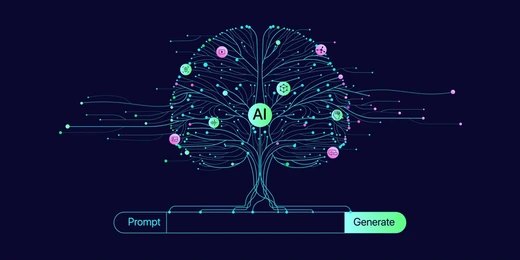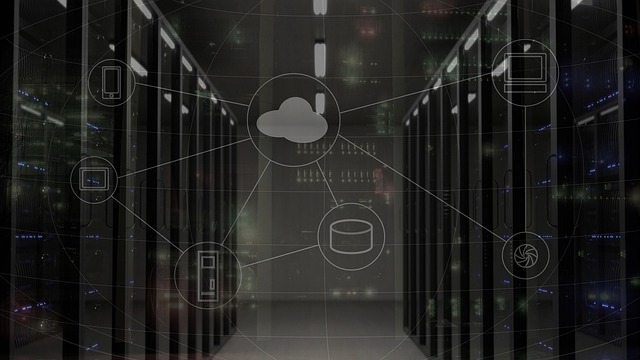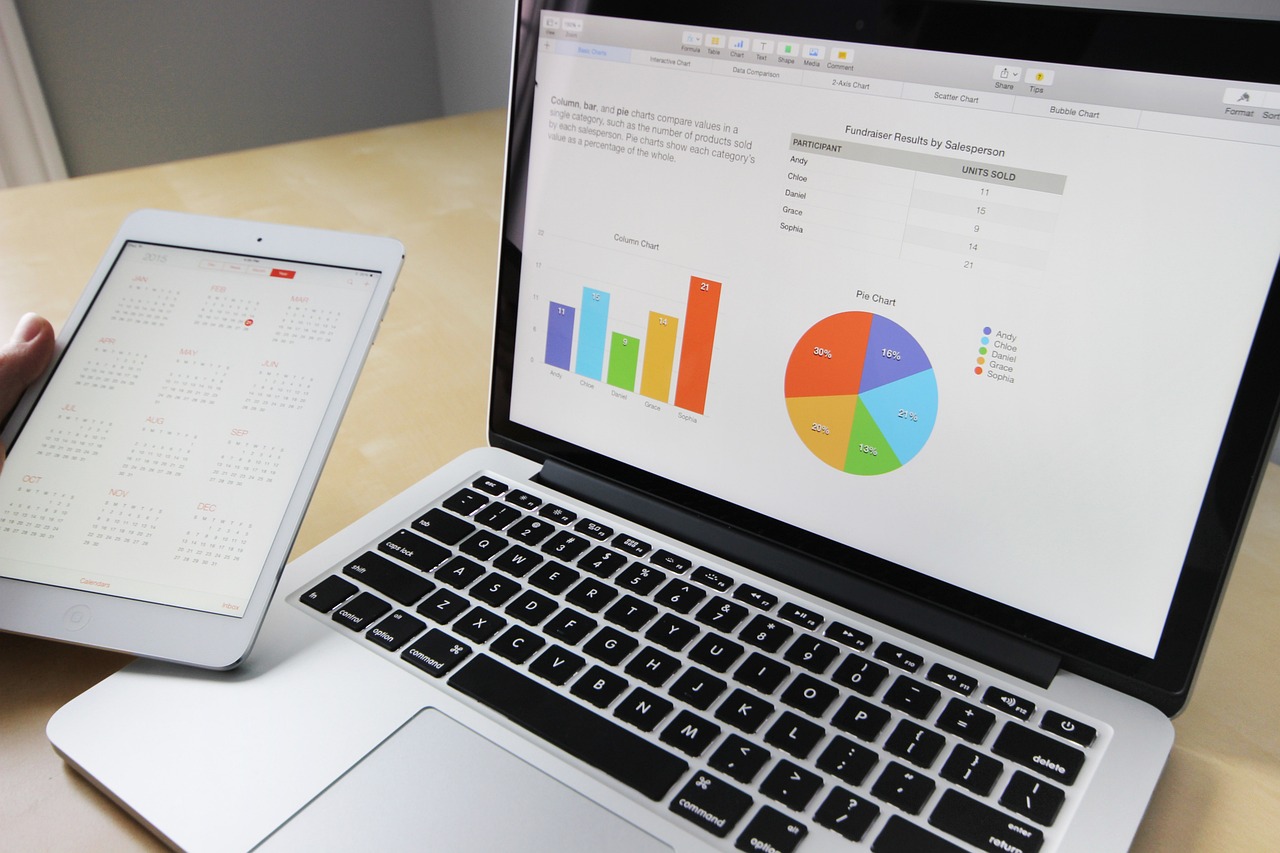
Mastering Excel: A Comprehensive Guide
Introduction to Boosting Your Productivity:
In today’s digital age, where data is an integral part of our personal and professional lives, having a tool that can efficiently manage and manipulate data is paramount. Microsoft Excel, the industry-standard spreadsheet software, has been empowering users for decades with its robust features and versatility. Whether you’re a student, a professional, or a small business owner, mastering Excel can significantly enhance your productivity and decision-making capabilities. In this blog post, we will explore the fundamental features of Excel and delve into its practical applications in daily life and work.
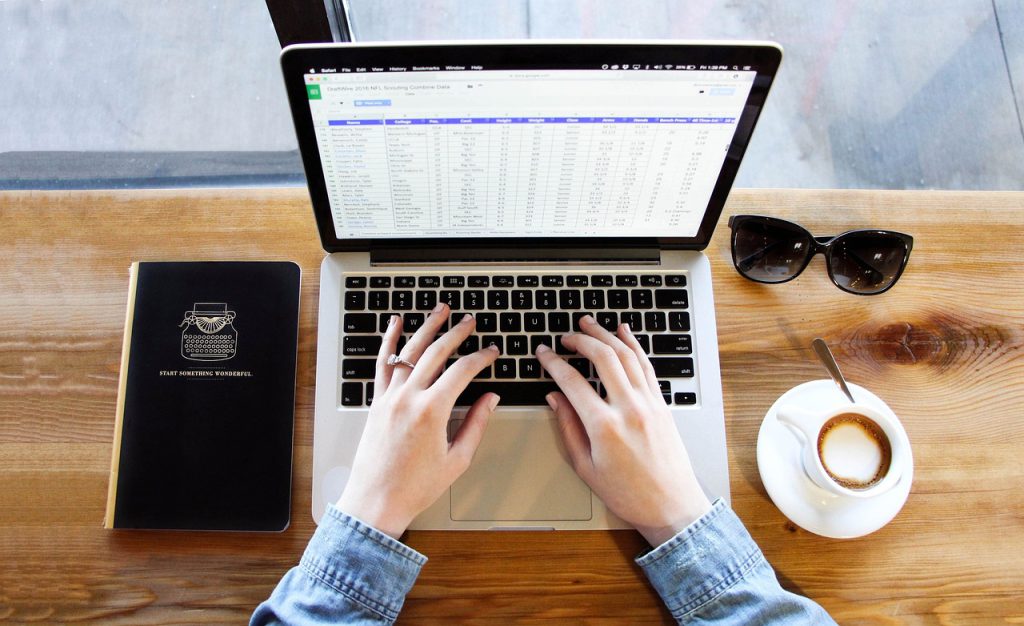
I. Understanding the Basics:
Before we dive into the more advanced features of Excel, it’s important to familiarize ourselves with the basics. Excel operates using a grid system comprised of columns and rows. Each box within this grid, known as a cell, can contain various types of data, such as numbers, text, or formulas. Let’s take a look at some of the essential functions and operations in Excel:
- Data Entry and Formatting:
- Inputting Data: To enter data, simply select the desired cell and start typing. Pressing Enter moves the selection down to the next cell.
- Formatting Cells: Excel offers a range of formatting options to make your data visually appealing and easy to understand. This includes adjusting fonts, colors, borders, and alignment.
- Formulas and Functions:
- Formulas: Excel enables users to perform complex calculations using formulas. To create a formula, start with an equal sign (=) followed by the desired mathematical expression or function. For example, “=A1+B1” adds the values in cells A1 and B1.
- Functions: Excel provides a vast library of pre-built functions, which can perform specific tasks. Here are a few commonly used functions:
- SUM: Adds a range of cells. Example: “=SUM(A1:A10)”
- AVERAGE: Calculates the average of a range of cells. Example: “=AVERAGE(A1:A10)”
- COUNT: Counts the number of cells containing numbers in a range. Example: “=COUNT(A1:A10)”
- IF: Performs a logical test and returns different values based on the result. Example: “=IF(A1>10, ‘Yes’, ‘No’)”
II. Advanced Features and Their Applications:
Now that we have a grasp of the basics, let’s explore some of the advanced features that make Excel an indispensable tool for daily life and work:
Data Analysis and Visualization:
- PivotTables: PivotTables allow you to summarize and analyze large datasets effortlessly. They provide an interactive way to explore data and extract valuable insights. You can group data, apply filters, and calculate totals, averages, and other aggregations.
- Charts and Graphs: Excel offers a wide range of chart types to visually represent data. From pie charts to bar graphs, these visualizations make it easier to understand and communicate complex information. You can customize colors, labels, and other chart elements to enhance clarity.
Data Management and Organization:
- Sorting and Filtering: Excel allows you to sort and filter data based on specific criteria. This feature is especially useful when working with large datasets, enabling you to locate and manipulate relevant information quickly. You can sort data in ascending or descending order and apply multiple sorting levels.
- Data Validation: You can set validation rules to ensure data accuracy and consistency. This feature prevents errors by restricting the type of data that can be entered into a cell. For example, you can set a cell to only accept numbers within a certain range or from a predefined list.
Data Consolidation and Linking:
- Consolidation: Excel allows you to consolidate data from multiple worksheets or workbooks into a single sheet. This is useful when you have data distributed across different sources and need to combine and analyze it as a whole.
- External Data Linking: You can establish links to external data sources, such as databases or web pages. This ensures that your Excel workbook always reflects the latest information, as changes in the source data are automatically updated in your spreadsheet.
Conditional Formatting:
- Conditional formatting allows you to visually highlight cells based on specific conditions. For example, you can apply color scales to highlight the highest and lowest values in a range, or use icon sets to indicate progress or priority levels. This feature helps you identify patterns, trends, and outliers in your data at a glance.
III. Excel in Daily Life:
Excel’s utility extends far beyond the workplace. Here are some practical applications of Excel in our daily lives:
- Personal Budgeting: Excel can be a powerful tool for managing personal finances. You can create spreadsheets to track expenses, monitor budgets, and analyze spending patterns. Formulas and functions can automate calculations and generate summary reports.
- Meal Planning: Excel can assist with meal planning and grocery shopping. You can create a spreadsheet to organize recipes, plan meals for the week, and generate shopping lists. Formulas can help adjust ingredient quantities based on the number of servings required.
- Event Planning: Whether you’re organizing a wedding or a corporate event, Excel can simplify the process. You can use it to create guest lists, manage RSVPs, track expenses, and create seating charts. Formulas can calculate budgets, attendance rates, and other metrics.
IV. Excel in the Workplace:
Excel’s versatility makes it an essential asset in various industries. Here are some ways Excel can boost productivity in different professional settings:
- Finance and Accounting: Excel is extensively used in financial analysis, budgeting, and forecasting. It allows professionals to analyze financial data, create financial models, and generate reports. Functions like NPV (Net Present Value) and IRR (Internal Rate of Return) help evaluate investment opportunities.
- Project Management: Excel aids in project planning, scheduling, and tracking progress. Gantt charts, for example, can help visualize project timelines and allocate resources efficiently. Functions like TODAY() and NETWORKDAYS() calculate dates and workdays.
- Human Resources: Excel can assist HR departments in managing employee data, payroll, and performance evaluations. It simplifies tasks like creating employee schedules, calculating working hours, and tracking leave balances. Functions like VLOOKUP() and CONCATENATE() help retrieve and manipulate data.
Conclusion:
Microsoft Excel has revolutionized the way we manage and analyze data, making it an invaluable tool for individuals and businesses alike. By mastering its features, you can streamline your workflow, improve decision-making, and increase productivity. From basic data entry to complex data analysis, Excel offers a multitude of functions and features that can be customized to suit your needs. Embrace Excel’s potential, and you’ll unlock a world of possibilities in your personal and professional life. So, dive in and embark on your journey to becoming an Excel expert!
Remember, practice makes perfect, so don’t hesitate to experiment with different features and formulas. Explore online resources and tutorials to expand your knowledge. Excel is a versatile tool that continues to evolve, so stay curious and keep learning. Happy Excel-ing!